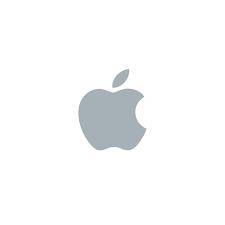Syncing your existing iOS device with a new computer can be a daunting task, especially when you don’t want to lose any data that’s already on the device. Making the new computer accept your iOS device can be difficult, but certainly not impossible. So let’s go ahead and see how you can sync your existing iPod Touch, iPhone, or iPad with a new computer, without losing any existing content on the device.
Please note, although you might be able to get almost all of your data back on the iOS device once you’re able to sync with the new computer, but probably not everything (play counts, etc.). We don’t intend to leave anything behind, but failure is always an option. Proceed with caution at all times. And even though you might not have an iPod to deal with, check out the previous part of this guide based on iPods, it has lots of stuff to refer from, and is linked several times in this post. Keep reading.
As mentioned in the previous part of the guide, ‘syncing with a new computer’ essentially means making iTunes on the new computer accept your device as it is. In such a case when you connect your existing iOS device with a new computer, iTunes would usually offer you to ‘erase and replace’ all the content on the device with the data in the new computer’s iTunes library. Of course, you wouldn’t want to do that. We’ve covered this before, if you have the older computer up and running (or a backup of it), you can transfer the iTunes library from that computer to the new one, and Apple officially supports you doing so. But if you’re trying to sync your iOS device with a new computer while the old computer has given up (and if you don’t have a backup at hand), things will be a lot more complex. Last time, we showed you how to sync an iPod with a new computer without losing data, and it was a pretty easy task. For iOS, things are a little different. There’s much more content that has to be backed up before you proceed.
Speaking of backup, Apple has introduced a new feature for backups, and it’s called iCloud. You can set up iCloud, so that all the data on your device is constantly synced to the cloud. Once you want to sync with a new computer, you can provide it with your iCloud ID and password, and all your data will be downloaded to that computer. It’s that simple, but as long as your device is running iOS 5.
If you’ve read the post on syncing your iPod without losing data, you might remember that we used two approaches. We will use both here. The first one, transferring Apple-authorized data from the iOS device to the new computer. Second, extracting non-Apple data from the device and (erasing and) syncing it again on the device. After all this, your iOS device will (hopefully) look the same as it did earlier, the only difference would be that you’ll have a computer ready to accept and sync the iOS device.
Transferring Purchases (Apps, Books, Music, Videos)
Let’s start by transferring those items to your iTunes library which you have purchased or downloaded via iTunes store/App store using your Apple ID. To avoid any inconvenience in the coming steps, be sure to uncheck ‘Avoid iPods, iPhones, and iPads from syncing automatically’ from iTunes Preferences.
Now we will try to authorize the new computer for use with the iOS device. Navigate to Store> Authorize this Computer. Enter your Apple ID and password (the one that you used for purchasing music and apps currently on your iOS device). This will take a moment. This is where we begin the process. Right-click your iOS device in the sidebar and click ‘Transfer Purchases’.
You’ll see the transfer in progress. This will transfer all the iTunes-purchased content from the device to the iTunes library, including music, apps, videos, books, etc.
Once the transfer is complete, click your iOS device in the sidebar, and click the ‘Apps’ tab. At this point, ‘Sync Apps’ will be unchecked. Click to check it, and iTunes will ask you if you want to replace all apps on the iOS device with the apps in the iTunes library.
WHAT?
Don’t panic! Remember we’ve just transferred all the apps from your iOS device to your iTunes library, so it’s just a matter of clicking ‘Sync Apps’. Nothing will happen (well, in my case, nothing happened, and it’s supposed to be the same for you). Why? Because iTunes knows that all the apps which are in the iTunes library are also in the iOS device, so it would be really silly to erase all those apps and then reinstall all of them. So, nothing happens. From this point onwards, you can add/remove apps from your iOS device. All your apps are safe. Also, all the media content purchased from iTunes is also safe, since it was transferred to iTunes when you clicked ‘Transfer Purchases’.
All that’s left now is to manually extract the music (that you probably ripped and copied), videos, photos, and ringtones from your iOS device to the computer, and then sync all this stuff back to the device so that it looks exactly the same as it did before, and in addition, it will be syncable with the new computer. Let’s go.
Recovering Media (music, videos, voice memos, ringtones) from the iOS device
The process for manually extracting music from an iOS device is the same as for iPods (as mentioned in the previous guide). Windows users can use SharePod and Mac users can try Senuti. As described earlier, SharePod can recover a variety of media (but without identifying the media type). In case of an iOS device, it can extract music, videos, playlists, voice memos, photos, and even ringtones from the iOS device, and copy all the media to your computer. Once copied, you can import all the stuff back into iTunes, let it erase this content from your iOS device, and sync it back.
Connect the iOS device to the computer, make sure iTunes is not running. Open SharePod. It will recognize the device instantly. All your media will be displayed in the SharePod window. If you wish to recover everything (and you should), press Ctrl+A, and click the Copy to Computer button. Choose how you want the extracted media to be categorized, and whether or not you want the extracted media to be automatically imported into iTunes. Once that’s done, click the Ok button to start copying the media from the iOS device to the computer.
Recovering Photos
If you want to extract photos from the iOS device, click the ‘Photos’ button in the SharePod sidebar. Next, select the photo albums (folders) you want to copy the photos from. You cannot select individual photos, so you’ll have to copy the entire album to your computer. Click Copy Photos to Computer, specify a location, and the photos from your iOS device will be copied to that location.
However, please note that these photos might not be the same size as the originals (that you synced in the first place), because photos are resized (and optimized) before syncing to an iOS device.
Let’s go through our checklist once again.
✔ Music
✔ Videos
✔ Photos
✔ Apps
✔ Books
✔ Podcasts
✔ The iOS device can now sync with the new computer. Awesome!